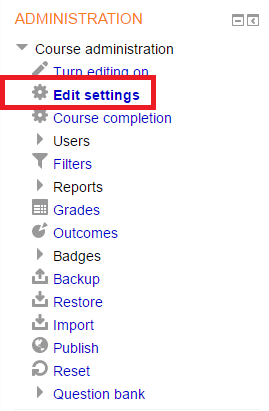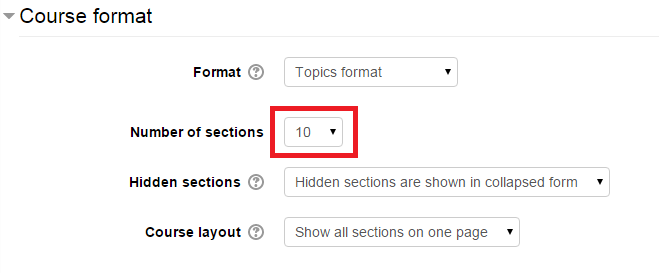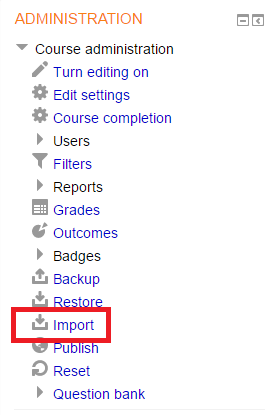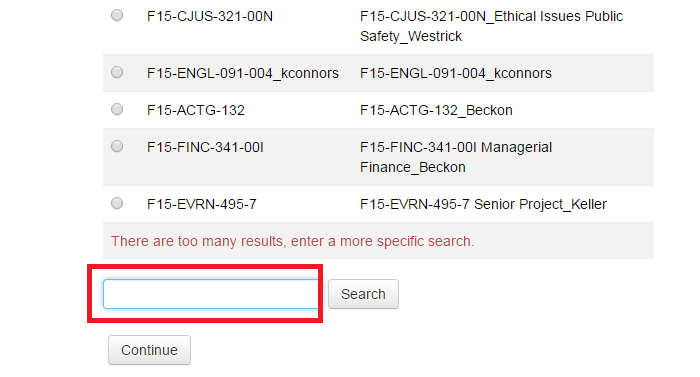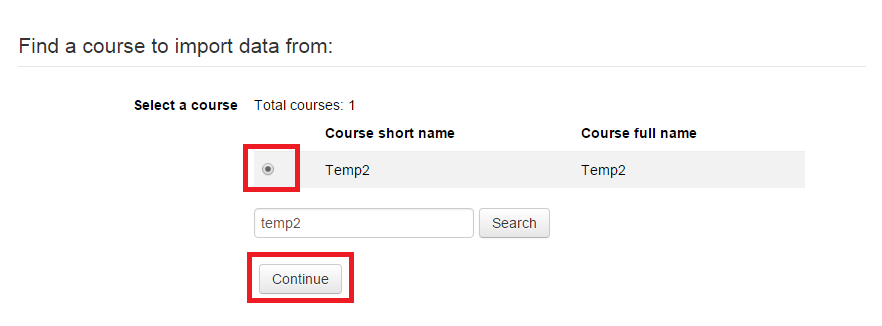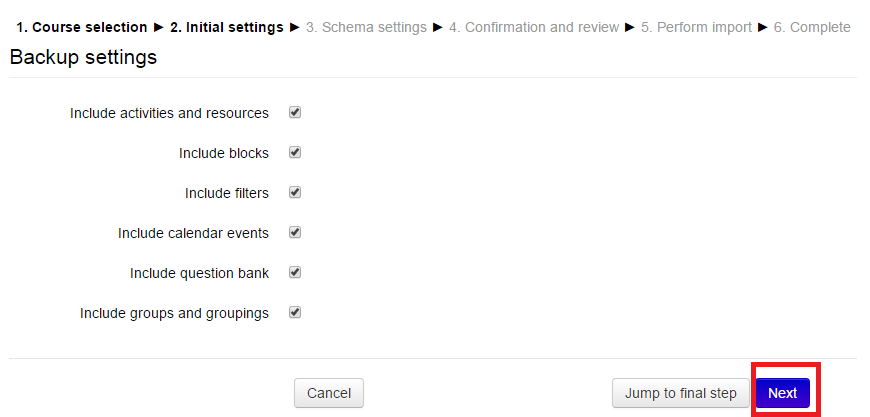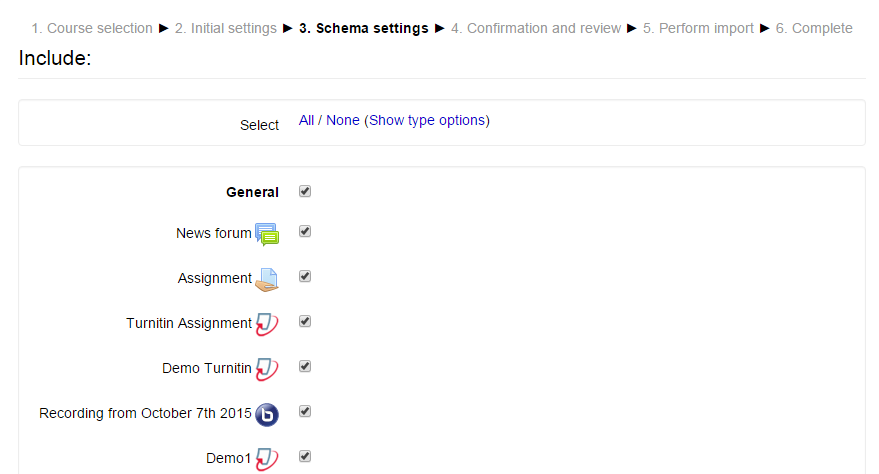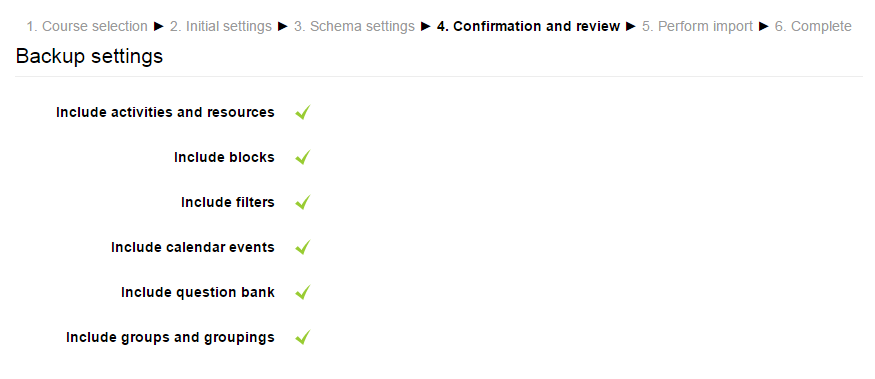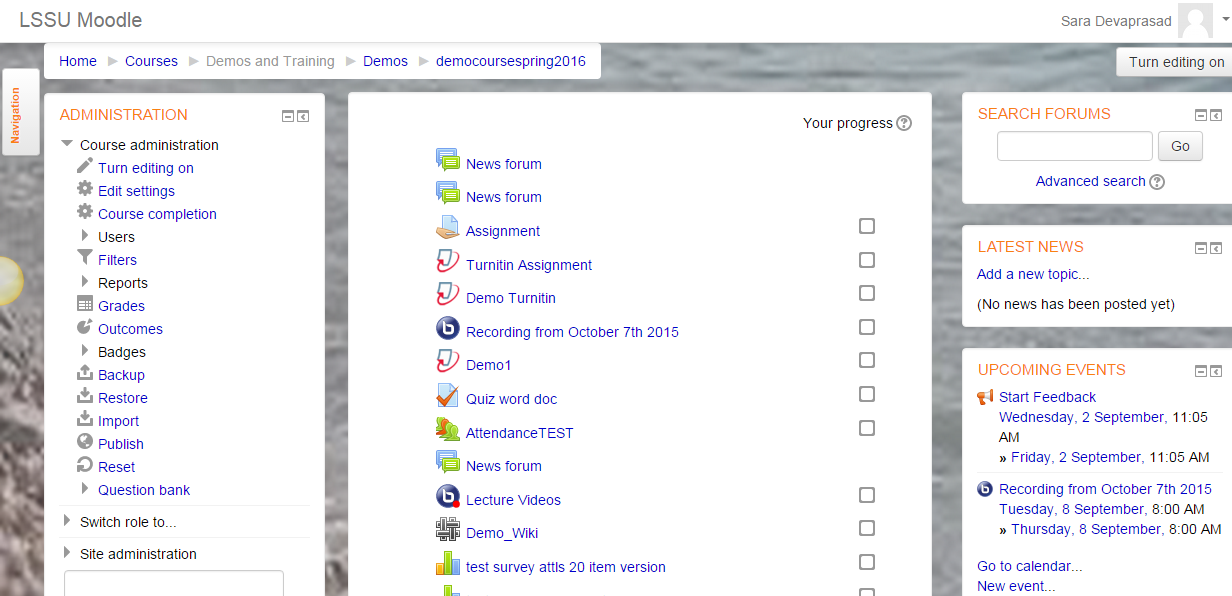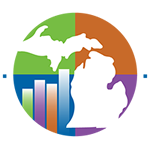Importing course data from one course to another
Navigate to the empty course shell for the new semester
The new course has to have the same number of visible topic/week sections as the old course. If it does not, go to the Administration block and open the Course Administration. Then click on Edit Settings. Change the Number of sections in the Course format section to match the old course, then click Save Changes at the bottom of the page.
In the Administration block, under Course administration, click on Import.
Search for the course that has the course content you’d like to copy, and select the Search button or Continue.
At the next screen, select the radio button by the course that you want to import, and select Continue.
You can now uncheck any content that you do not want to import. Once you have selected what you want to import, click on Next at the bottom of the screen.
The next page allows you to review your decisions. Uncheck any content you do not want to import. Select Next at the bottom of the page.
Select Perform Import at the next screen.
The imported content should now appear on the screen as shown below.